Overview Window
The Overview window displays at a glance all the main parameters of your Inputs, Sources, Buses, Speakers, Groups and Outputs. It is especially useful to configure a preset, modify the coordinates of many speakers, change I/O names, etc.
You can also export and import elements of your preset from the Overview as a CSV file.
Use the four bottom tabs to navigate between the overview of the Inputs, the Sources, the Buses, the Speakers, the Groups and the Outputs.
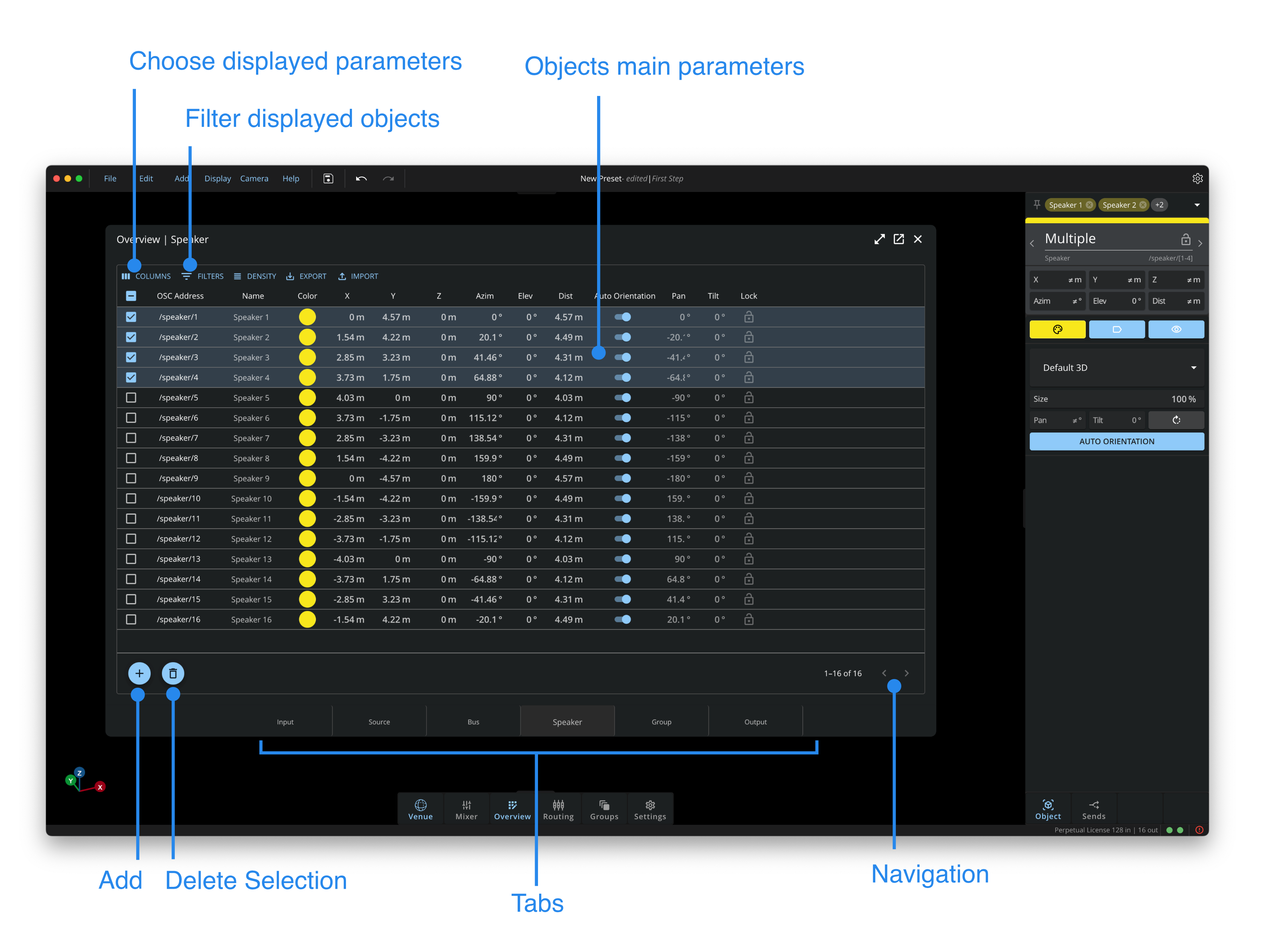
Adding or Delete Item
To add a Source, a Bus or a Speaker to the preset, select the Source or the Bus tab, then click on the Add button.
To delete an item, select it in the overview list and click on the Delete button.
Columns
The Columns menu allows choosing what parameters are displayed. Those settings are saved in your web browser, and will automatically be applied when reopening the web interface.
Filters
With the Filters menu, you can access advanced filtering options to only display the elements that correspond to specific criteria of the Name, the Format or the OSC Address of the objects.
Export and Import as CSV
Export
The Export function is useful to export parts of your preset. It will export all of the elements listed on the tab (Input, Source, Bus, Speaker, Group or Output) that is currently selected. For now, you can only export one tab at a time.
You can choose to export only some rows and some columns: simply tick the box of the rows you wish to include, and select the relevant columns with the “Columns” popup menu.
The default file name will obey the following structure : preset_name - selected_tab + Overview.csv. For example: TestProject - SOURCE - Overview.csv
If you select one or more rows and press Ctrl+C, you can paste all of the data in external programs (TextEdit, Numbers, Excel, etc.). It will be pasted as Tab-Separated Values.
Import
You can Import any CSV file that has been exported from the Overview window of HOLOPHONIX. Importing a file will add all of the elements within the file to the Overview, and therefore the whole Preset.
Unfortunately, for now you cannot exclude any elements from the CSV file as you import it.
The file name does not have to obey any default structure. HOLOPHONIX will automatically add the various elements to their relevant tabs.
Exporting the Overview as CSV is not the same as exporting a Preset. A preset is a .hol file which contains all the elements of the preset, including Master, LFE, and Monitoring buses, their respective settings, as well as Venue display options, Groups, Routing, etc. Exporting a page from the Overview only includes elements listed on that page.