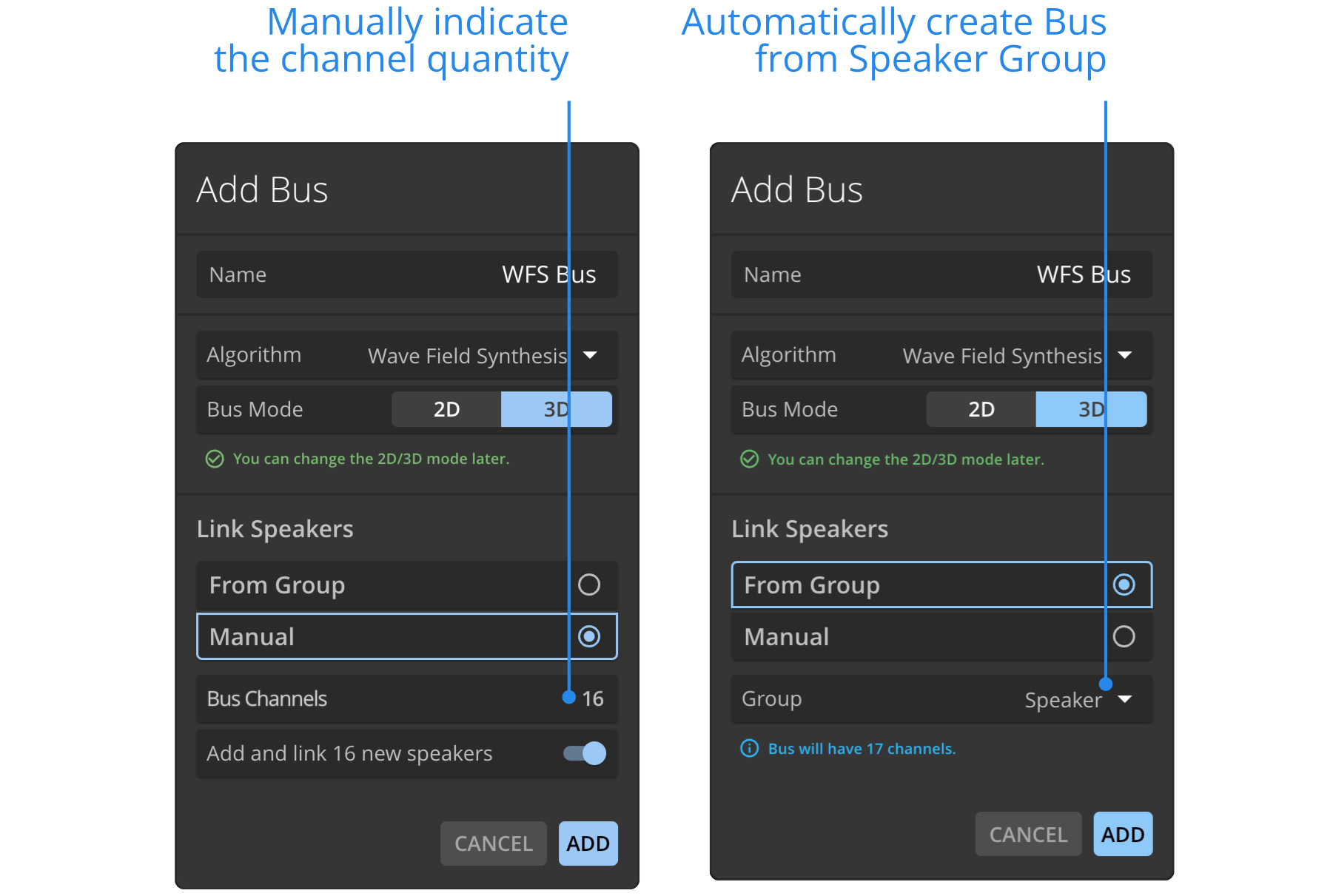Groups Window
The Group Window provide an interface to associate Groups with sources or speakers. It also give access to the main parameters of these groups.
The new HOLOPHONIX Groups are based on the multiple selection capabilities of the user interface and introduce a new 3D representations of the group for improved ergonomics. Check here for a presentation of new functionalities of Groups in HOLOPHONIX 2.3.
HOLOPHONIX 2.3 introduced a refactoring of Source Groups and Speaker Groups.
Source group gain parameter and positional OSC control of groups have been deprecated until future release. If you need help adjusting your presets, contact User Support
Sources Groups
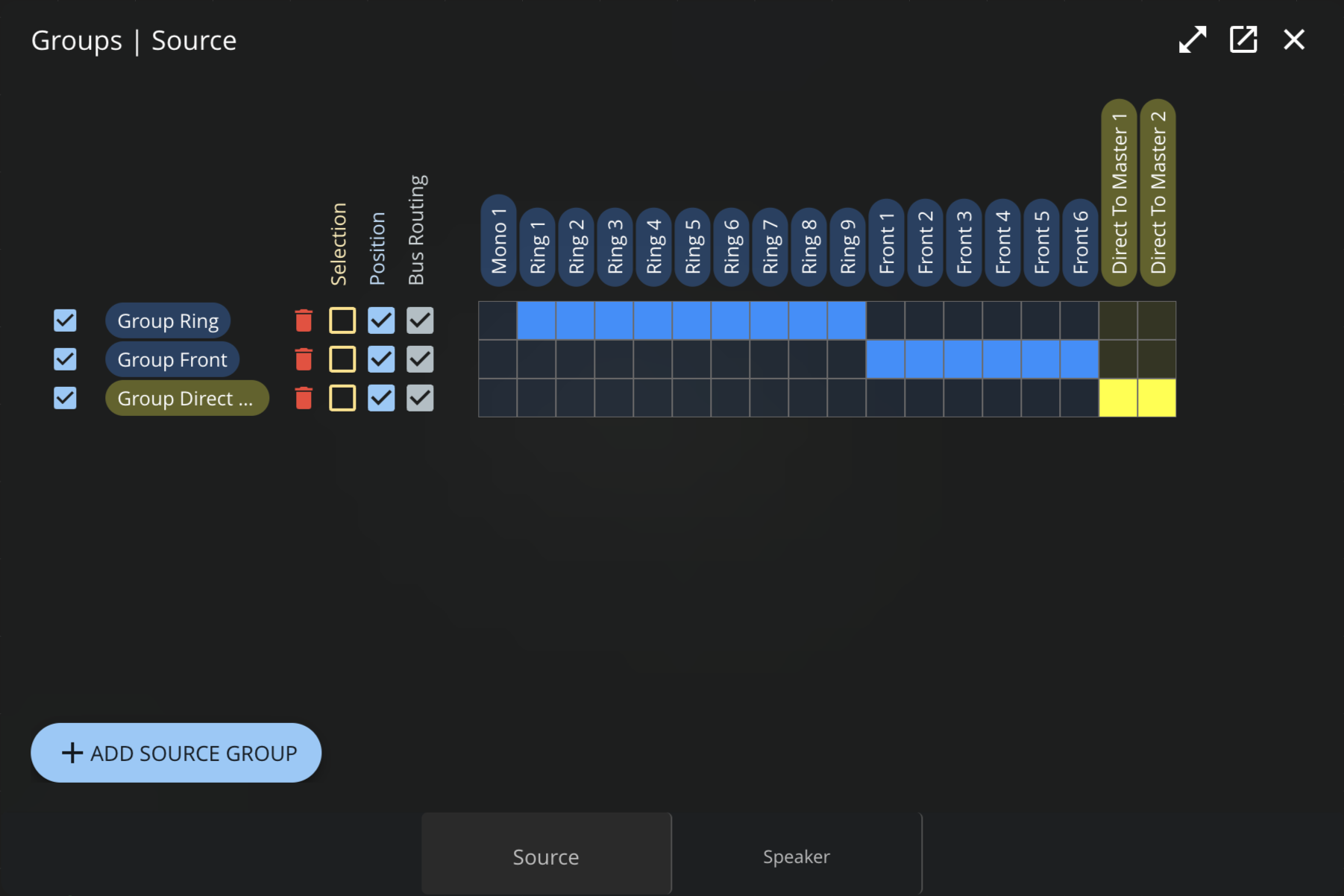
Activation
By default, groups are inactive. Click on the Activate button on the side panel or the checkbox on the groups tab to activate a group.
Linked Parameters
Some parameters (such as Mute, Solo, Bus assignation, Source position) can be included or excluded from the group.
SelectionWhen activated, selecting one Source of the Group in the Venue will trigger the whole group to be selected. Position
When activated, moving the Group position will move associated Sources.
Bus RoutingWhen routing a Source to a Bus, all the sources of the group will be routed to the same bus.
Speakers Groups
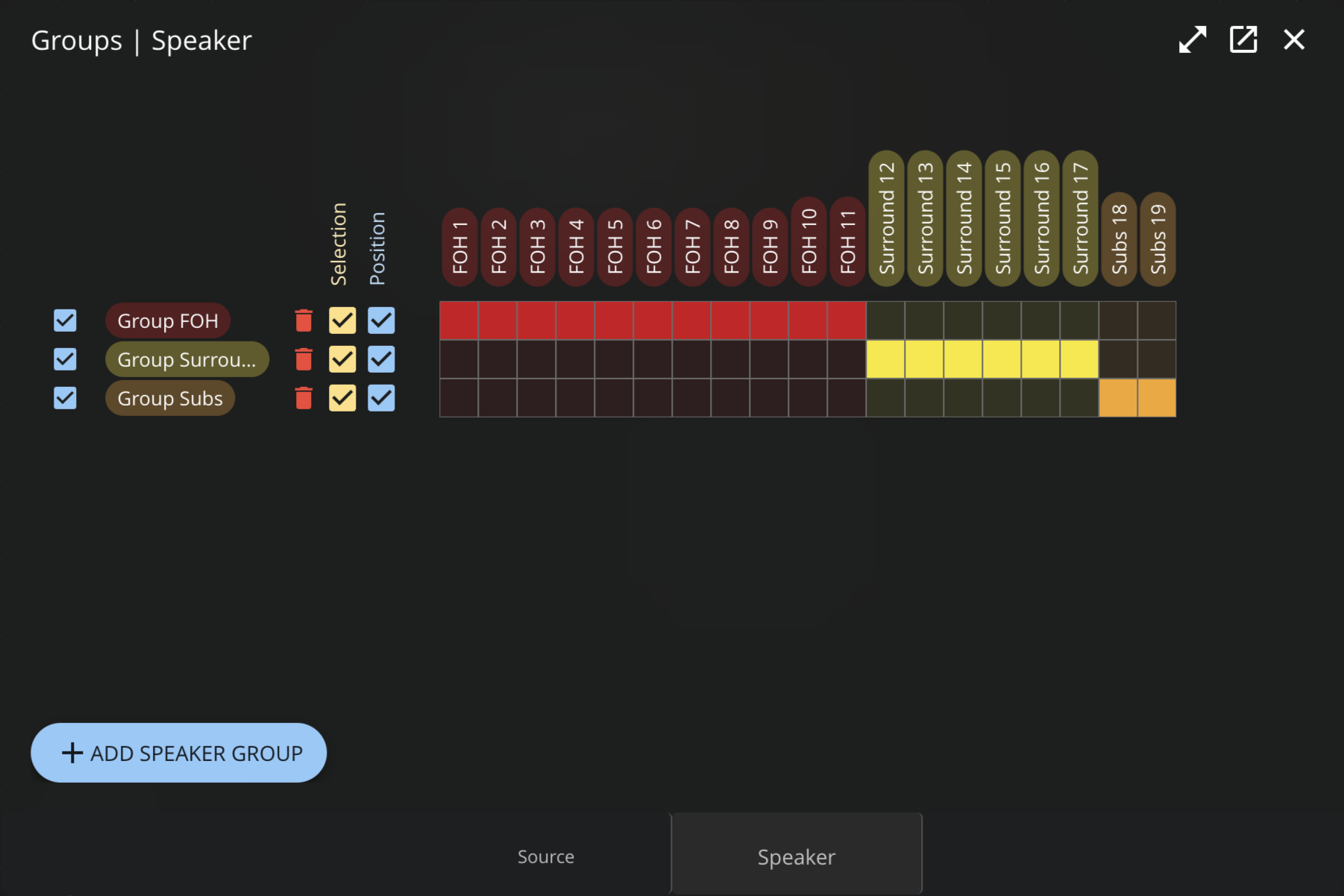
Activation
By default, groups are inactive. Click on the Activate button on the side panel or the checkbox in the groups tabs to activate a group.
Linked Parameters
Some parameters can be included or excluded from the group.
SelectionWhen activated, selecting one Speaker of the Group in the Venue will trigger the whole group to be selected.
PositionWhen activated, moving the Group position will move associated Speakers.
Speaker Groups offer a convenient way to add Spatialization Buses. Create Speaker groups for each of your sub systems (Main Speakers, Front Fills, etc.). When adding a bus, you can choose to automatically create the Bus from the selected Speaker Group. HOLOPHONIX will automatically adjust the number of channels and route the Bus outputs to the corresponding Speakers.