License Management
License Activation
At the first launch, HOLOPHONIX will ask you to enter your license key. If you encounter any issue during the activation process, please contact us via our support platform.
Managing Your Licenses
You can manage your HOLOPHONIX licenses in your dashboard in the Licenses tab on the HOLOPHONIX website. If you don't have an HOLOPHONIX account yet, you can create one by following this Link (be sure to use the same email address that you used while purchasing a license). This dashboard gives you complete control over your licenses and allows you to manage them efficiently.
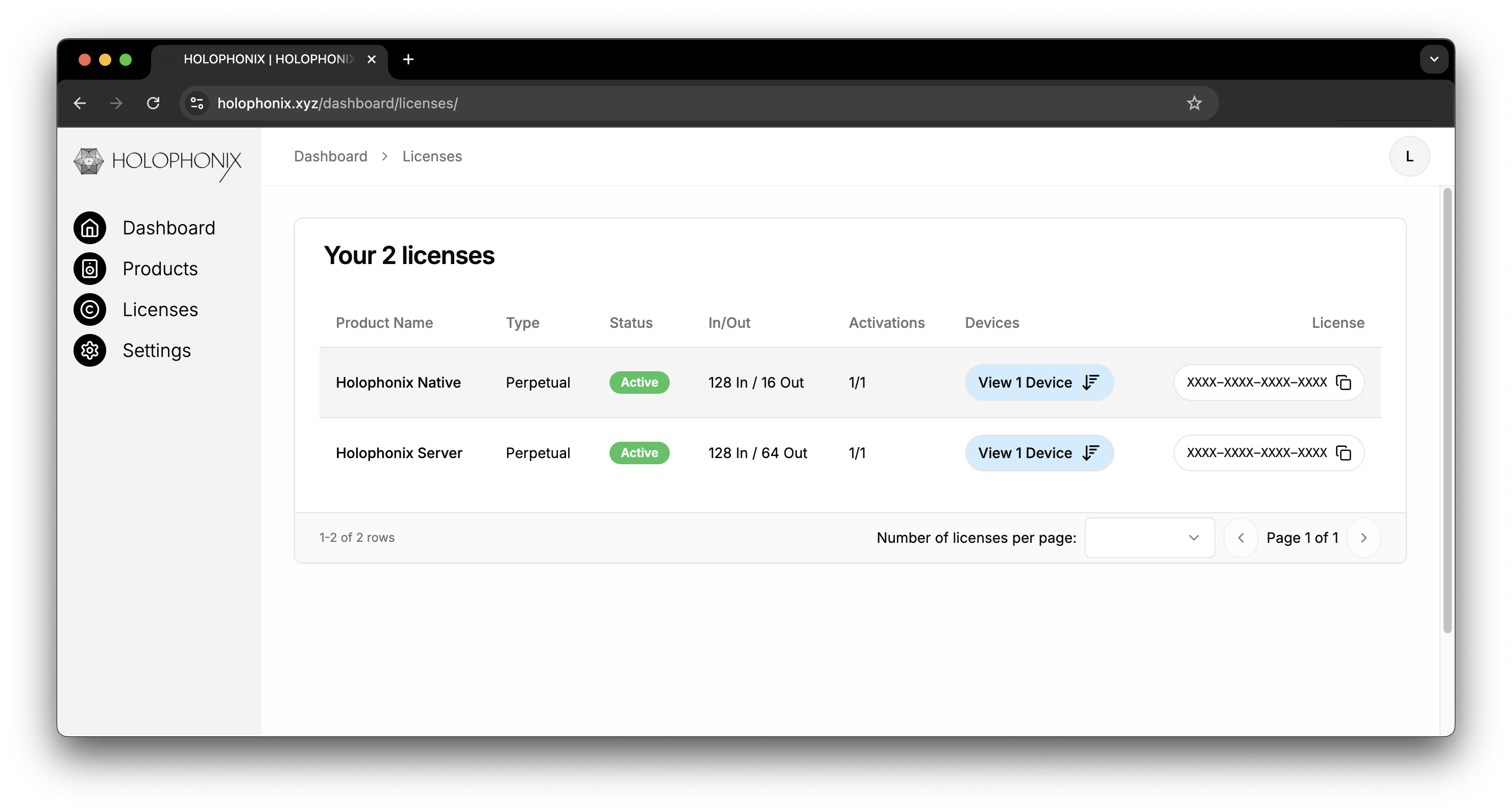
In the Licenses tab, you'll find a comprehensive overview of all your HOLOPHONIX licenses. For each license, you can see:
- The product type attached to your license (HOLOPHONIX Native, HOLOPHONIX Processor)
- The current status of your license (active, inactive, or trialing)
- The number of inputs/outputs of your license
- The number of activations of your license
- The device(s) where your license is activated
- Your unique license code that you'll need for activation
Reset a License Activation
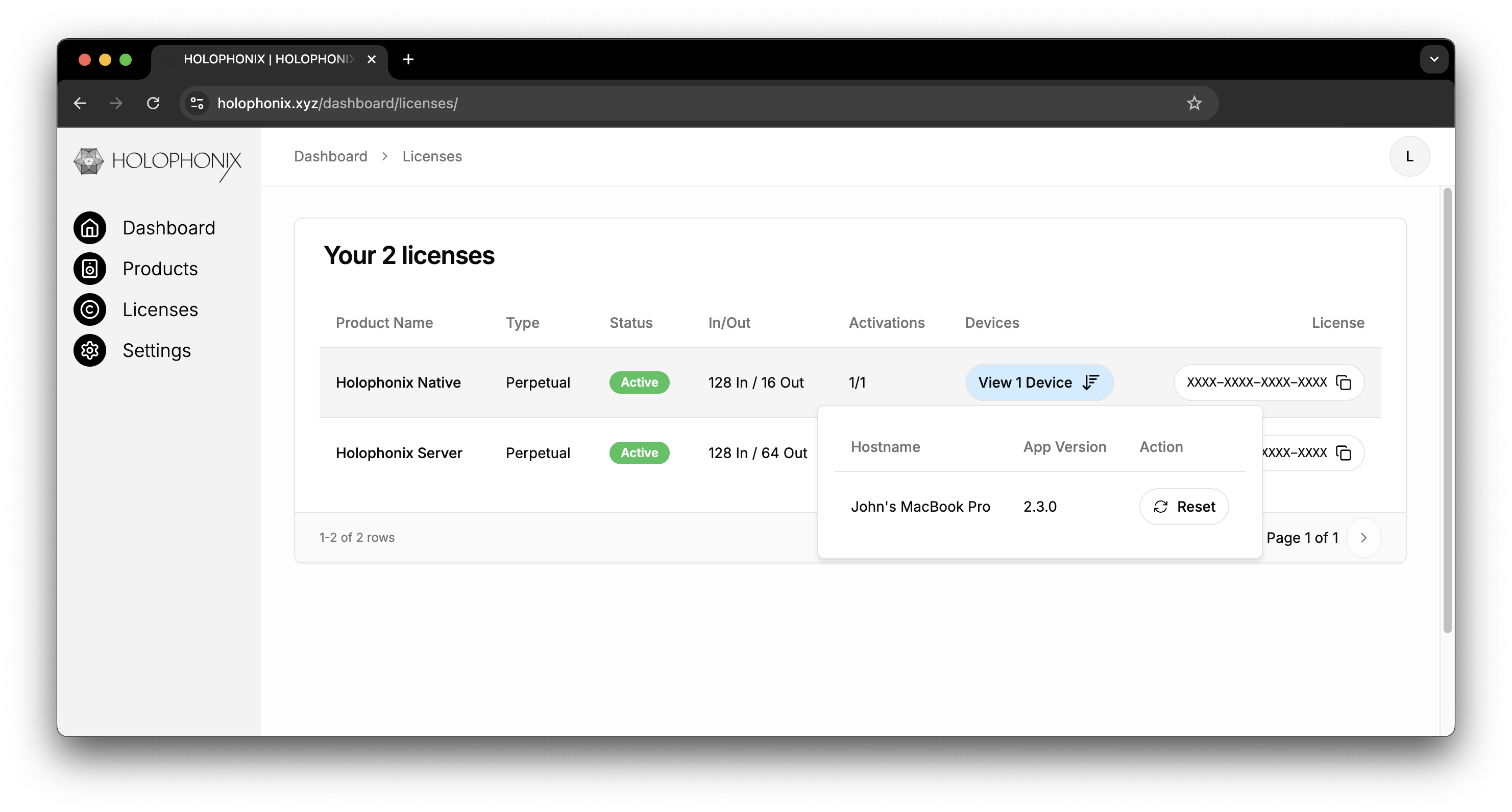
If you need to move your license to a different computer or hardware, you can reset it directly from the dashboard by clicking View Device and then Reset. This process will deactivate the license on the current device, allowing you to activate it on a new device.
You will be prompted a warning message indicating that this action will disable HOLOPHONIX on the current device (and cut any audio if this device is currently in use) :
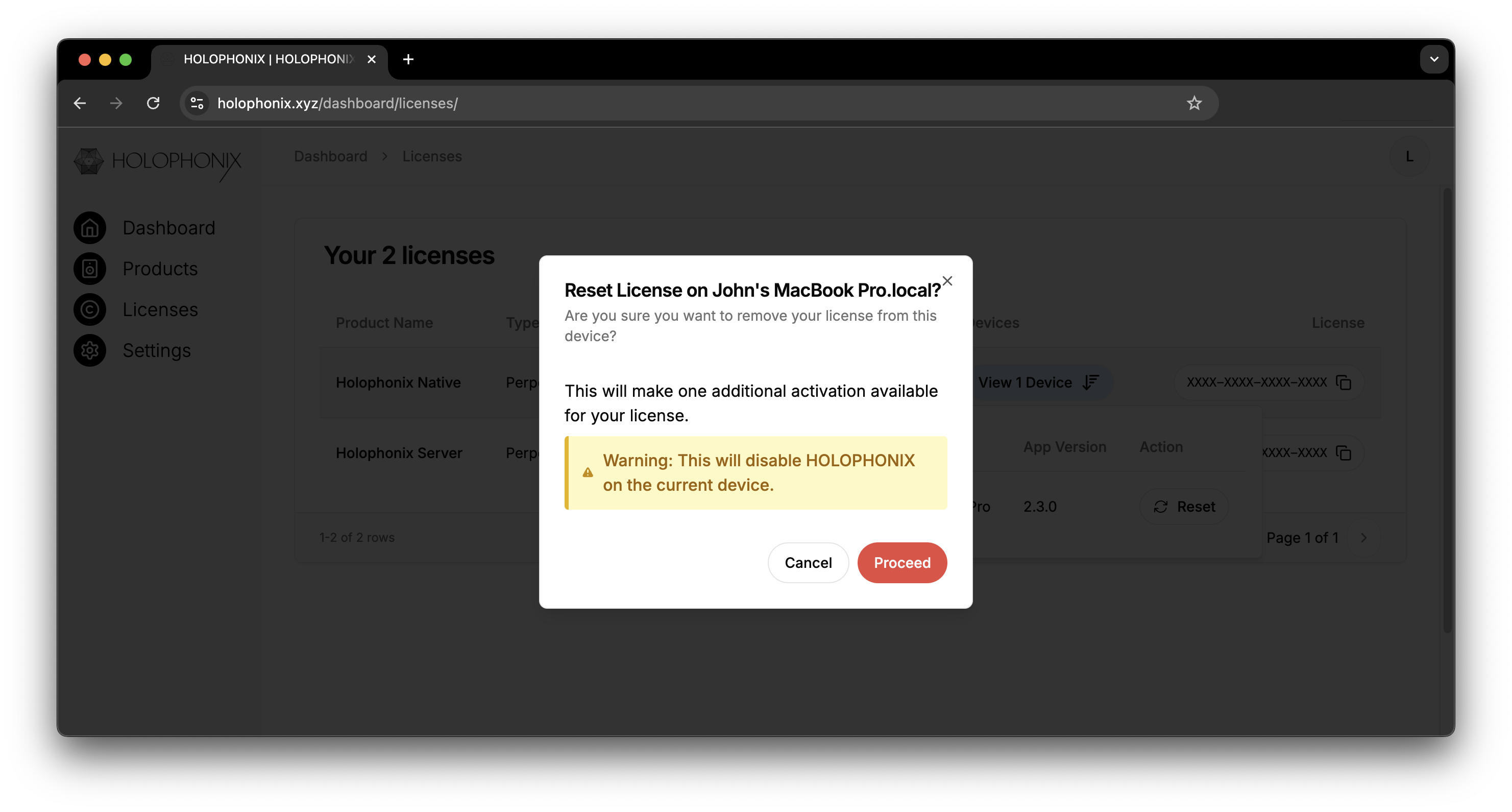
How to Cancel Subscription
To cancel your HOLOPHONIX subscription:
- Log in to your HOLOPHONIX dashboard
- Click on "Manage Payments"
- On the Stripe page, click on "Cancel Subscription"

Please note:
- Your subscription will remain active until the end of your current billing period
- You will still have access to all features until the subscription expires