Spatialization Bus
Buses receive audio from Sources and drive a specific set of loudspeakers based on the chosen algorithm. Each spatialization bus is associated with a reverberation bus.
The settings of the bus internally control the associated panning module of each source assigned to that bus.
There are no limitations to the quantity of buses you can create. However, you need to be vigilant to the processing power when using a large number of buses.
This section of the documentation addresses the following section of the audio path in HOLOPHONIX.

Types of Algorithms
HOLOPHONIX includes 4 types of algorithms:
- Algorithms that aim at synthesizing the sound field:
- Amplitude panning algorithms:
- Angular Based:
- Distance Based:
- Binaural: an immersive algorithm dedicated to headphones listening,
- Stereophonic algorithms that can be used for multiple applications such as to automatic "down mix":
- Stereo Pan
- Stereo AB
- Stereo XY
Inspector's Header Settings
The Header section is identical for all buses.
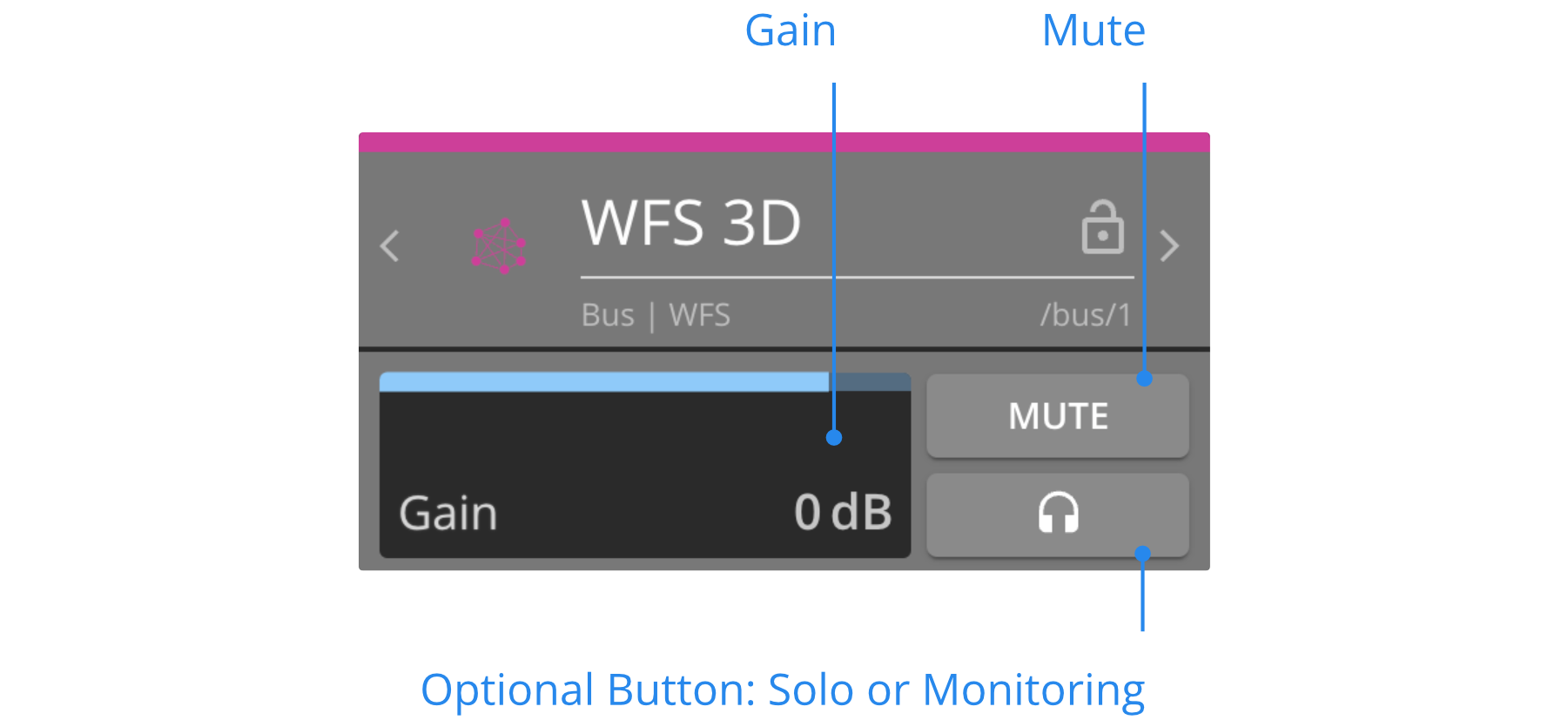
Gain
The gain sets the general level of the bus. It ranges from -60 dB (no signal) to +12dB, and can be accessed via the Mixer, with faders.
Mute
Use the mute function to cut the audio of a bus. When a bus is muted, its computation is deactivated, thus saving processing power.
Activating the bus mute will also activate the reverberation MUTE. You can then un-mute individually the reverb, in the Reverb Tab.
Solo
Activate Solo on a bus to listen to that bus only. It can be activated on multiple buses at the same time. To clear all active solos, use the Solo Clear button in the Option bar.
Monitoring
Use the monitoring function to listen to the 3D binaural rendering of a bus through the monitoring bus. Several buses can be monitored at the same time. Monitoring is available on all busses except WFS.
Check the Monitoring bus page for more details.
You can choose to either use the optional button as a Monitoring or Solo button from the Misc tab in Preferences.
Contextual Tab Settings
This section documents the Tabs parameters common to all buses. However, other parameters significantly vary based on which algorithm you are using. Please check the different Type of Algorithms and click on the Bus you'd like to learn more about.
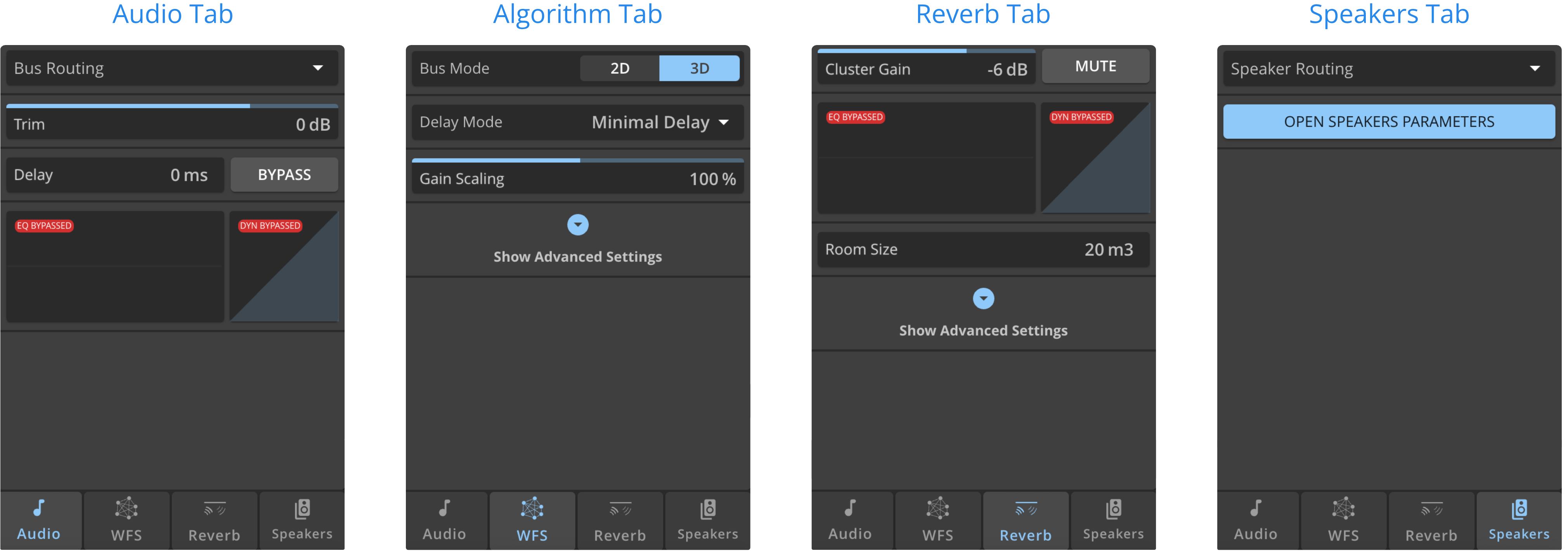
Audio Tab
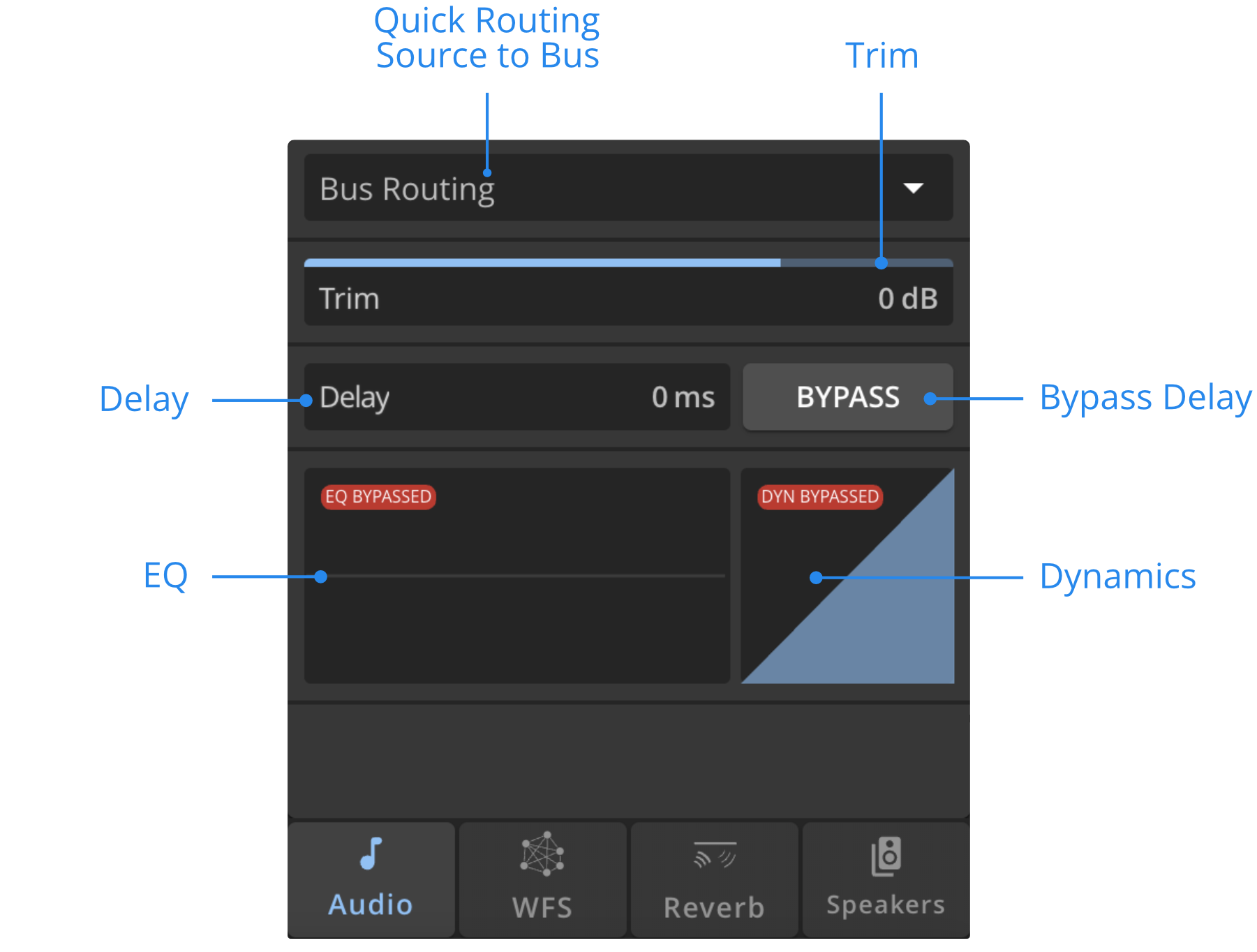
Quick Routing | Source to Bus
Use the dropdown menu to quickly perform Source to Bus routing.
Trim
Use the trim to adjust the level of the source between -80dB (no signal) and +30dB. The trim function is especially useful to minimize the level differences between the sources.
Delay
The delay allows to time-align different bus when working with reinforcement subsystems.You can choose to Bypass it.
Equalizer and Dynamics
Those preview buttons show the current state of the bus’ EQ and Dynamics, including if it is bypassed or not. Click on one or the other to open the Window and modify their parameters. To learn more about it, check the Equalizer and Dynamics pages.
Algorithm Tab
Based on which algorithm you have selected for the bus, this tab will display specific parameters. Check the different Bus Algorithm settings of the documentation to see which settings are available:
- WFS
- Higher Order Ambisonics
- Amplitude Panning : VBAP / VBIP, LBAP, Angular 2D, KNN
- Binaural
Reverberation Tab
This tab will be identical for all buses.
Every spatialization bus has its own independent reverberation bus, adapted to the spatialization format. Check the Reverberation page to learn how to operate the reverberation parameters, or refer directly to the reverberation bus parameters section.
Speakers Tab
Open Speaker Parameters
When assigning loudspeakers to a spatialization bus in the Routing, the loudspeakers positions are automatically sent to the spatialization bus.
However you can edit (for each bus individually) the loudspeakers position, gain and delay correction.
The Speakers Parameters window displays all the speaker positions that have been automatically transmitted to the algorithm.
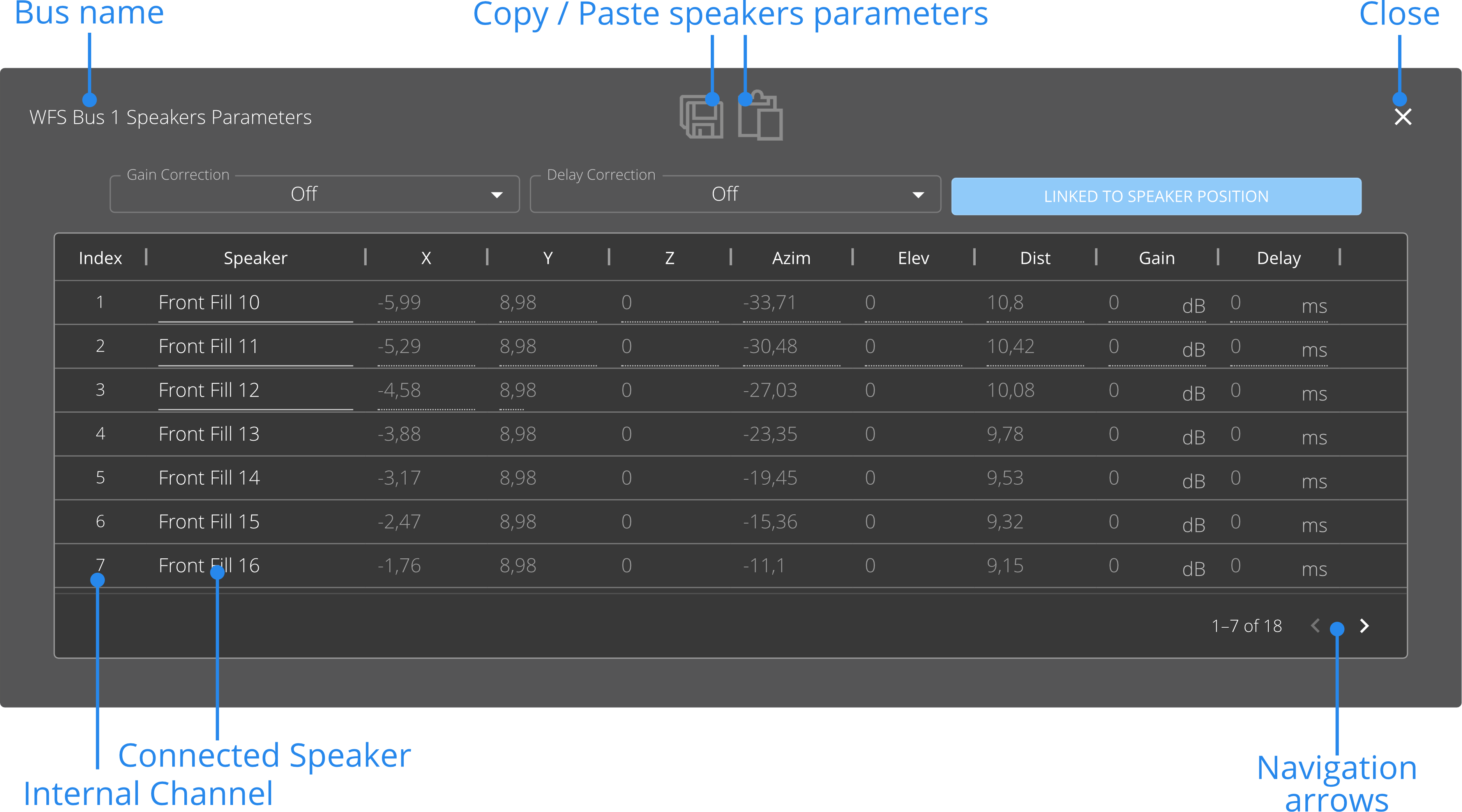
To manually edit de speaker positions for the selected bus, simply deactivate the LINKED TO SPEAKER POSITION option.
Use the Copy and Paste functions to copy a specific set of parameters to another bus.
Linked to speaker posititon
Deactivate this setting to manually adjust the speaker positions on the selected bus.
When activated, the speaker positions cannot be edited manually, and will correpond to the connected speaker's position.
Gain & Delay correction
The gain and delay corrections allows you to time-align and level-align the signal sent to every speaker, for the selected bus only.
Three modes are available for both gain and delay correction, and can be selected from the two drop-down menus at the top:
Off
- It is the default setting. This will disable the gain or delay alignement.
Manual
- The manual mode will enable manually setting the gain or delay values.
Auto
- The automatic mode will let HOLOPHONIX compute the gain and delay values for a perfect phase and level alignement at the reference point (center of the venue).
- Gains and delays are computed as if all the speakers were placed on a circle or a sphere. By evaluating the distance between the virtual position and the real speaker position, HOLOPHONIX determines the delay and gain attenuation.
- Loudspeakers that are the closest to the center will receive a maximum delay and gain attenuation, whereas the farmost speakers will receive no delay or gain attenuation.
The automatic gain and delay compensation can be useful on algorithms such as HOA or Amplitude Pannings, that are conceived to offer optimal results in a circular or spherical configuration, but that are used in an irregular setup.