Speakers
Speakers receive audio from spatialization buses that drive them. One speaker or set or speakers can be driven by one or more spatialization buses. The signal then goes through the Output it is connected to.
This section of the documentation addresses the following section of the audio path in HOLOPHONIX.

Inspector's Header
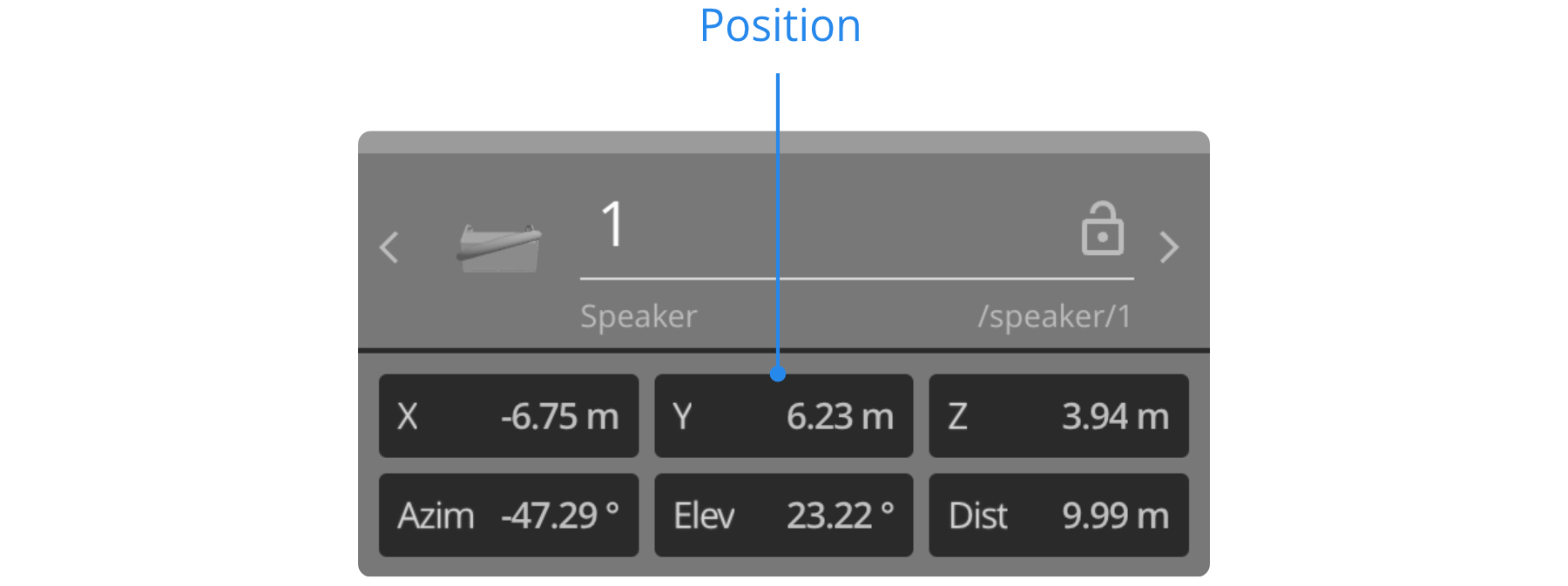
As documented in the Inspector page, the Inspector’s Header for a Speaker displays its general parameters: Name, Lock, Color, and OSC address. It also features its position.
Position
Move or position the Speakers directly in the Venue, or by entering its coordinates in the Inspector, or in the Overview. Two coordinate systems are available: see Coordinates Systems for more detail.
Contextualizing Tabs
Two tabs are available for Speakers: Object, and Sends.
Object Tab
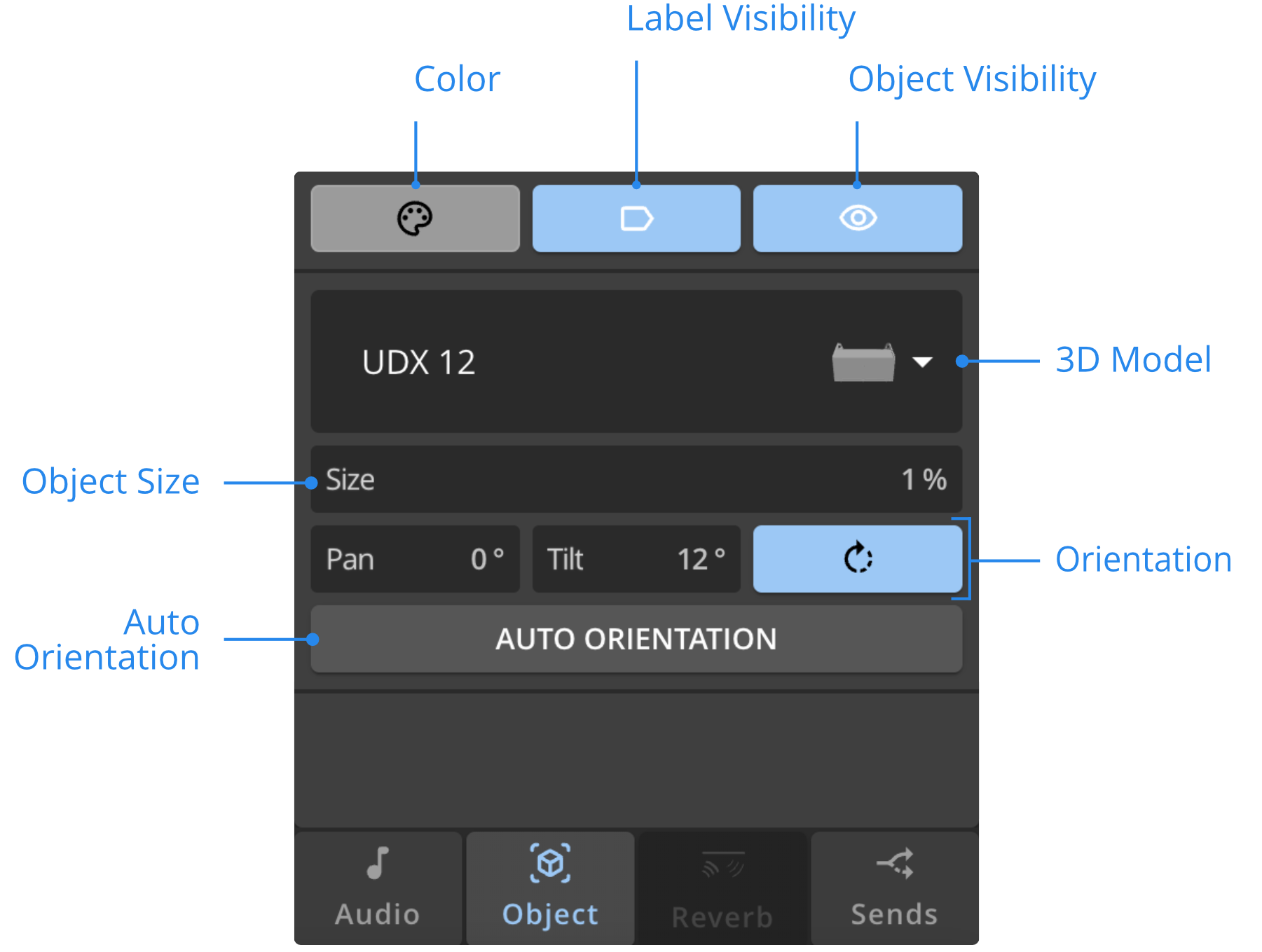
Color
This section offers an alternative way to set the elements' Color.
Label Visibility
Click on this button to display or hide the element’s label in the Venue.
Object Visibility
Click on this button to display or hide the element’s 3D object in the Venue.
3D File
The 3D model of the Speakers can be changed to help identify them in the Venue.
3D Scale
The individual display size of each Speaker can be adjusted with the 3D Scale factor. When the scale is set at 2, the displayed size will be twice as big.
Orientation
The orientation parameters only set the display of the 3D model. See the 3D orientation section of the coordinate system page for more details.
When using the WFS, the orientation of the loudspeakers is taken into account. Please check the orientation of your loudspeakers when setting up a WFS bus.
Sends Tab
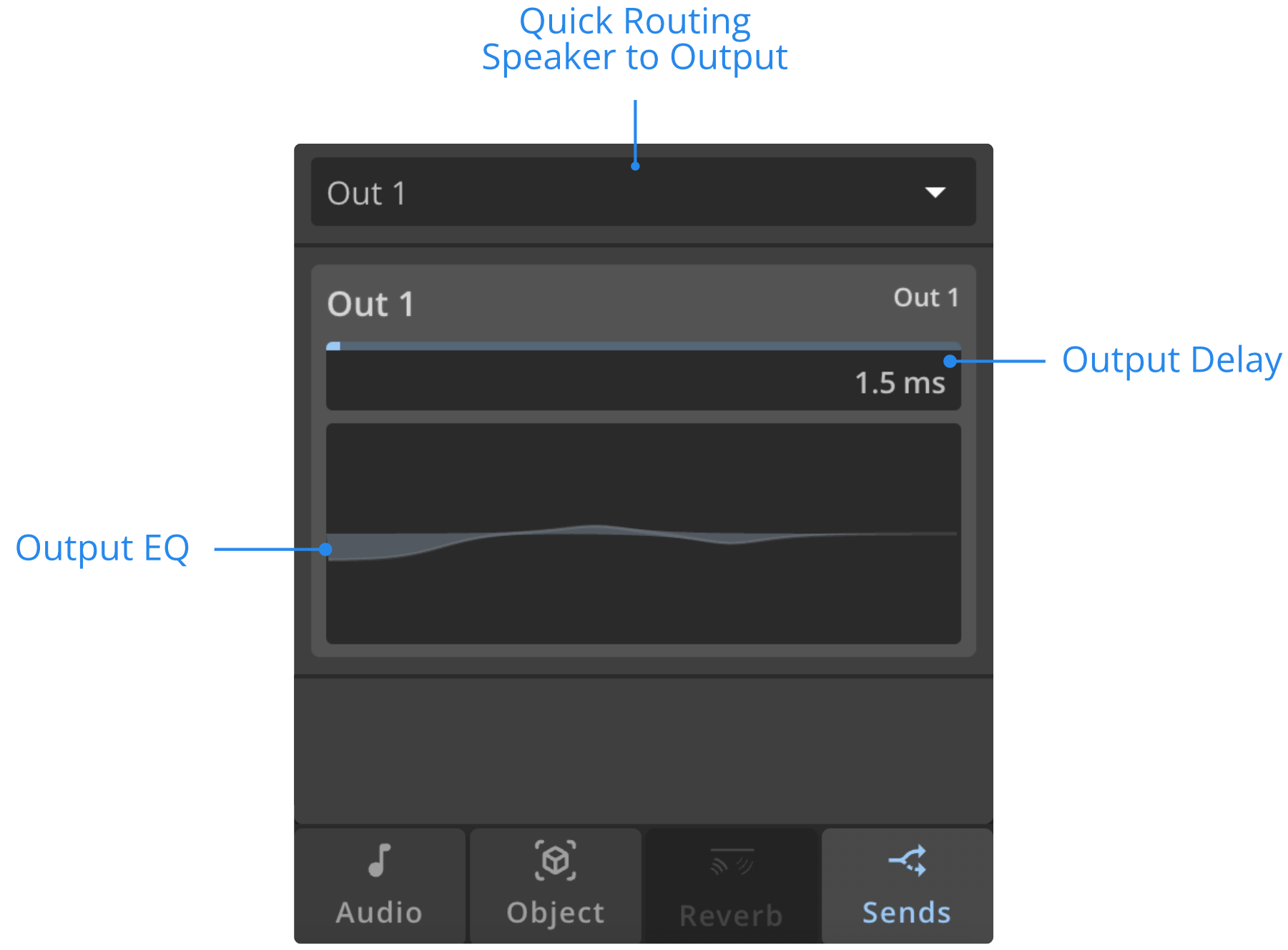
Quick Routing | Speaker to Output
Use the dropdown menu to quickly perform Speaker to Output routing.
Output Delay
Adjust this setting to apply a Delay to the Output, from 0 to 5000 ms.
Output EQ
You can adjust EQ (see documentation) of the Output to which the Speaker is connected.
The EQ is associated to the Output and not to the Speaker. Therefore, when connecting the Speaker to another Output, another EQ will be displayed in the inspector.