Get Started
HOLOPHONIX Processor
Initial setup
To set up your HOLOPHONIX Processor, read the Hardware Setup section. Once the integration within your system is complete, you may follow the Project Setup section and the Preset Setup section.
Connecting to the User Interface
The HOLOPHONIX Processor is controlled through a web-based interface. It can be accessed from any device with a web browser based on Chrome. The following browsers have been tested:
To open the interface, make sure you are connected to the Remote Control network, and in your web browser type holophonix.local/
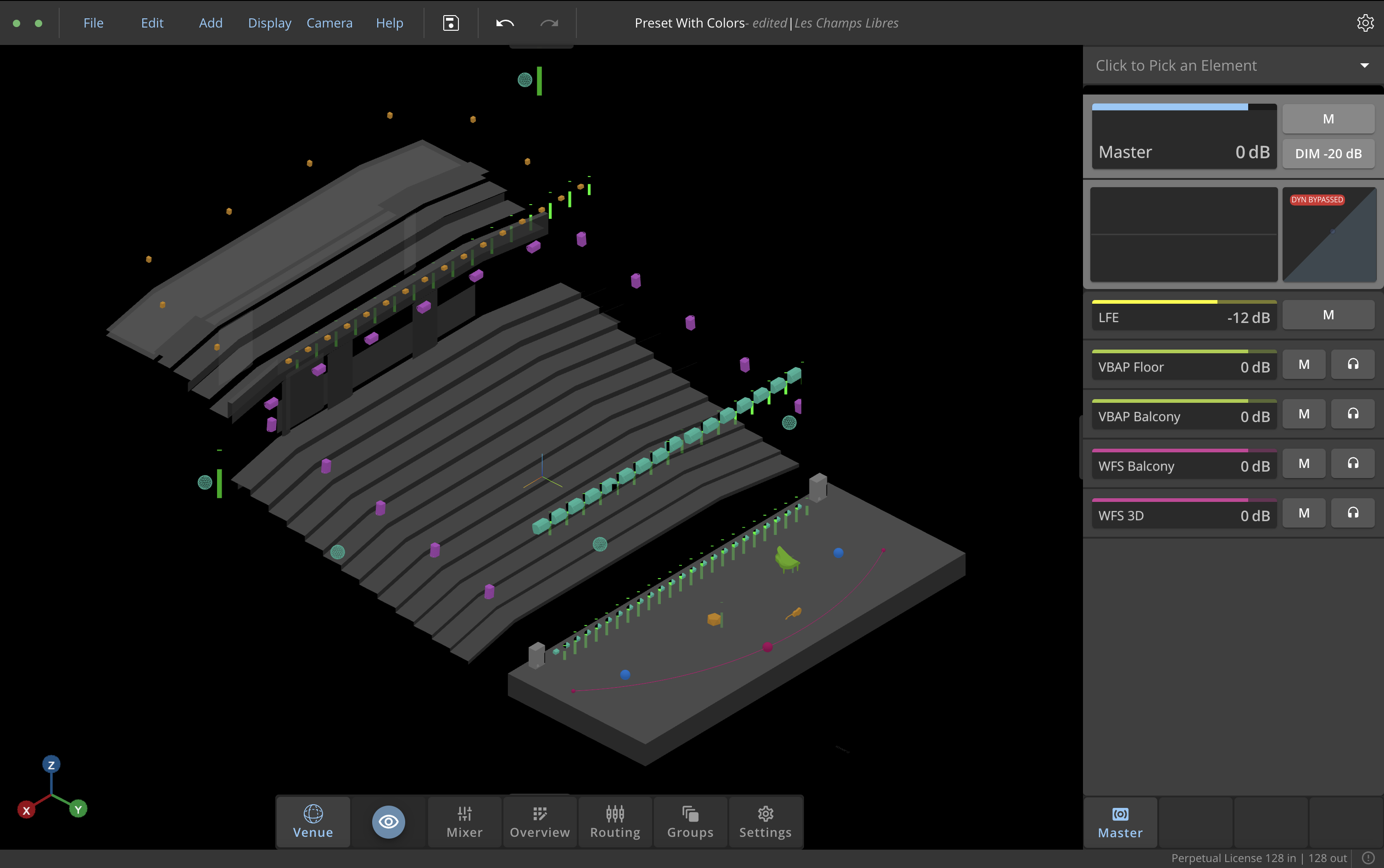
HOLOPHONIX Native
Installation
Download the installer from our website, or click on the link you received by email after purchasing the software.
License Activation
At the first launch, HOLOPHONIX will ask you to enter your license key. If you encounter any issue during the activation process, please contact us via our support platform.
Remote Control with Native
Much like the HOLOPHONIX Processor, you can control HOLOPHONIX Native from another device setup on the same network as Native. On your remote device, open a Chrome-based web browser, and enter the IP Address of the computer running Native, followed by :4748. For example, if your Native IP Address is 192.168.10.2, enter 192.168.10.2:4748 to access it from an external computer.